Guide To Add Text In VN Video Editor (Complete Tutorial For Everyone)
Trying to make an engaging video to convey your message effectively to viewers? If “yes” then don’t underestimate the power of the VN MOD APK Add Text feature.
Actually, Adding text is not only about tapping on the “T” icon and typing. Adjustments, colour scheme, position of text and font style are also Key ingredients. Missing these elements has a negative effect on your content.
As our team is dedicated to providing you with every possible assistance regarding Vn Video Editor. According to our survey, the majority don’t know “how to add text in VN Video Editor” . So we are here with a step-by-step guide.
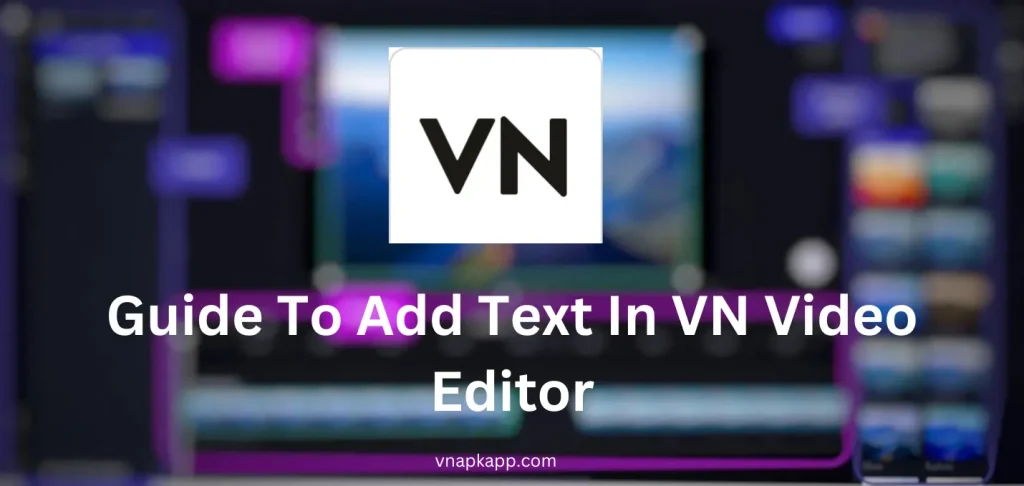
Free VN Video Editor For Adding Text In A Video
Adding text to videos is very helpful for people. It lets them understand the content much more clearly. Subtitles or text on video, create a mind connection between content and viewers. Even a person who can’t listen clearly can understand your content.
The text brings the following benefits for the viewers:
- Text Enhances Communication, content becomes more engaging and lets the user understand the concepts more easily and clearly.
- Adding Relevant Text and video stabilization make the content look professional and clear.
- Having text or subtitles makes your content Easy to Find on the internet, if people search for it. Look, this is an amazing “SEO tip”, if you are a blogger.
- Visual Appeal is the core of video. Having text of different font styles increases the visual appeal of the content.
- Having subtitles lets people of different languages understand the content. This factor will Increase the Diversity of your content and increase your audience.
- Add text is a useful feature for Facebook and Instagram reels and YouTube shorts. It enhances the Attention-Grabbing factor and content quality.
For all the above-mentioned factors, VN Video Editor is the universal tool, having features for adding text to video. Moreover, it will offer you many text customization features like font style, text size, and many text templates. Vn will be your all-rounder!
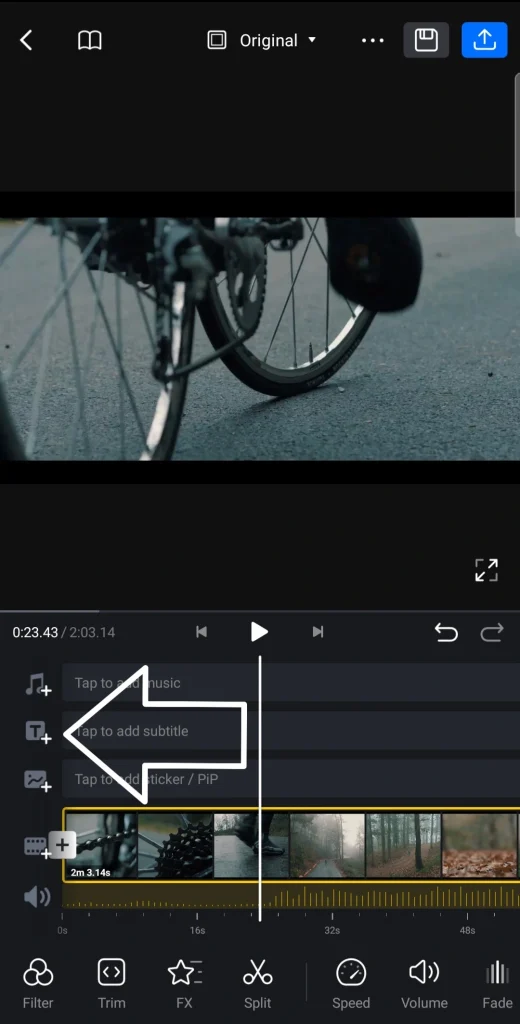
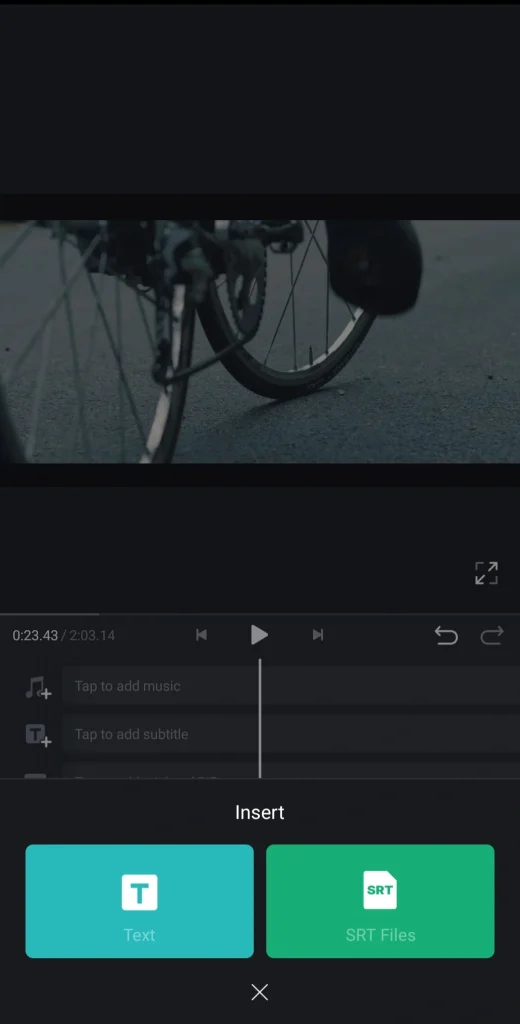
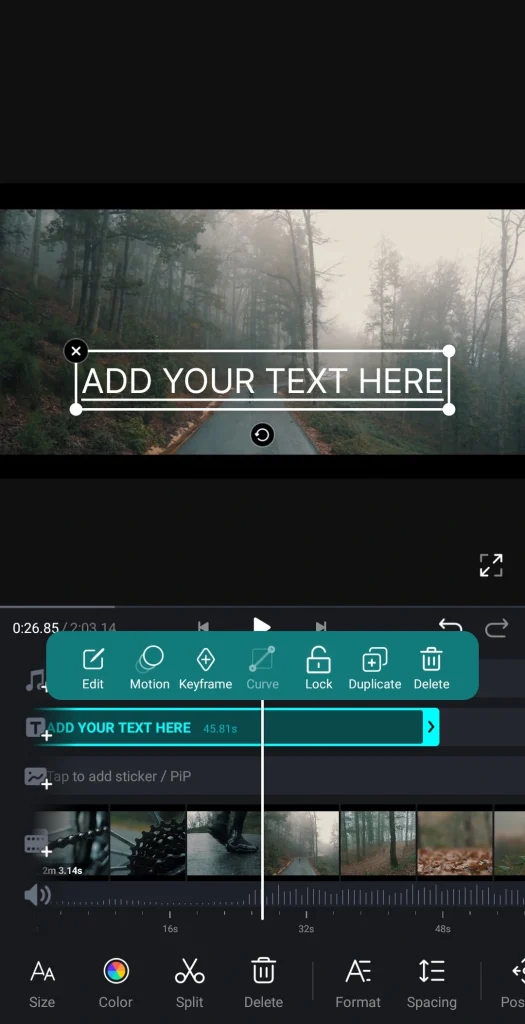
How To Add Text In VN Video Editor – Step-by-step Guide
In order to Add Text, first go to VN Video Editor. Secondly, tap on the text icon found on the B-roll film track in the timeline. We can pick from presets like Name, Description and Title to add text. Follow the mentioned points for further adjustments.
- You can edit text presets from T-Icon.
- You can select text colour, and background and do more customization from Colour Icon.
- Font and Font Size can be customised from Aa Icon.
Now let us tell you the steps to add text:
Step 1: First you have to go to the video editing timeline.
Step 2: Then click on the (T), the Text Icon. You will find it above the timeline.
Step 3: Select the layout of your choice from the textbox, which appears on the screen.
Step 4: Now you have to write text here.
Step 5: Do all the customization according to your desire. You can change the size, and adjust the colours and background.
Step 6: Hit the Tick to save the changes.
Step 7: Set the location of text on screen after dragging it. Use two fingers for zooming in and out.
Step 8: Your desired text has been added now! Export and share.
Conclusion:
Having text on video is a good gesture. Text can cast a shadow on viewers’ minds. Even brands can use adorable and well-managed texts to help people to remember and recognize them.
You can use VN Video Editor for this purpose, having many customization options. You can enjoy text transitions and text animations also. In the end, we can say that “Vn is all you need”.